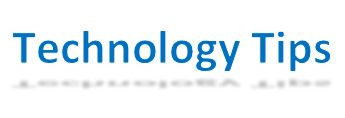First off, what does it mean to 'Screen Cast'?
Screencasting is a valuable tool when you are presenting "How To" do things in an online environment.
Here are a few options that I am familiar with:
1. One Note 2016 -This One is Often Forgotten... but you can do Video and Audio recordings of yourself using One Note. Which is installed on everyone's computers.
NOTE: ... you aren't recording your screen... but you can record yourself...talking and explaining. Either through Video... or Just Audio.
NOTE: ... you aren't recording your screen... but you can record yourself...talking and explaining. Either through Video... or Just Audio.
-You can take screen clippings as well.
 |
| Some of the things you can do in One Note. |
2. Screencastify - Screencastify is a Google Extension. It will work in Google Chrome only.
It is free, and is well liked, and I know several schools have staff who use this. There is a limit to the size of the videos. Find Screentastify here: https://www.screencastify.com/
It is free, and is well liked, and I know several schools have staff who use this. There is a limit to the size of the videos. Find Screentastify here: https://www.screencastify.com/
3. Screencast-O-Matic is a "web based" screencaster...NOTHING to install! AND, it is also free. It runs in your web browser. As a free tool, this also has a time limit. https://screencast-o-matic.com/
4. Loom - I just heard of this one... it was going around on the Tech Director Listserv. Seems like people are really liking Loom. https://www.loom.com/
There is a free version, which has shorter videos, and a Professional version.
Also, during the Covid-19 Outbreak, they are making Loom Professional free for Educators.
For more information Go HERE
For more information Go HERE
Lastly... here is a link to an article I found the other day, that has some other options on there. Screencast-O-Matic is one of the options on there. Some of them are web based, some of them are programs that need to be installed. But this article is a good resource for you to look at.
https://www.techradar.com/news/the-best-free-screen-recorder
https://www.techradar.com/news/the-best-free-screen-recorder
Reminder... if you NEED something installed... you will likely need to have me do this for you. I can walk you through this...or I can do this for you on Monday when we get together.
I think the main thing to remember here, is that "everyone will have different needs and ideas"... what will work for one class, may NOT work for another. So be creative, and think of different things you can try. Don't think you are WRONG, if you are doing something different from someone else.