Today's "Tuesday Technology Tips" is a helpful one, if you are a person who likes to show classroom videos from YouTube to your class!
One problem that happens occasionally, is that perhaps wireless signal is not working well, or perhaps the network is slow because of high traffic within the building.
However, you can eliminate all the "need" and/or "worry" about showing YouTube videos, by downloading them to your computer.
There are several free websites that can help you do this, and they all work basically the same.
Follow these steps:
1. Go to the YouTube video you want to show and COPY the URL (Web address) of the video.
2. Go to your "preferred" YouTube download site. (there are several)
- http://en.savefrom.net/1-how-to-download-youtube-video/
- https://www.onlinevideoconverter.com/
- http://keepvid.com/sites/download-youtube-video.html
3. PASTE the YouTube address in the appropriate Box on the site
4. Click on the "command" or "enter" or the button that is next to the Text-box... the site will then convert the YouTube video to a downloadable file.
5. If you want to WATCH it as a video, you will want to select "MP4" format, and click "Download".
6. The file will download to your "download" folder...if you want to move somewhere else, you may do so, I would suggest placing them in your "Videos" folder, but that's me. If you are just going to show it once, and then delete the file when you are done showing it... go ahead and place it on your desktop.
7. This will allow you to show the video in Windows Media Player or the Movies and TV App (if you have Windows 10). Your video will run locally on your computer, and you won't have to rely on internet connection. (This will also save on bandwidth while school is in session for other users)
There you go, that is all the steps you need.
Have a great Homecoming Week everyone!
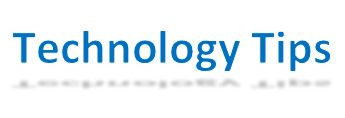

No comments:
Post a Comment