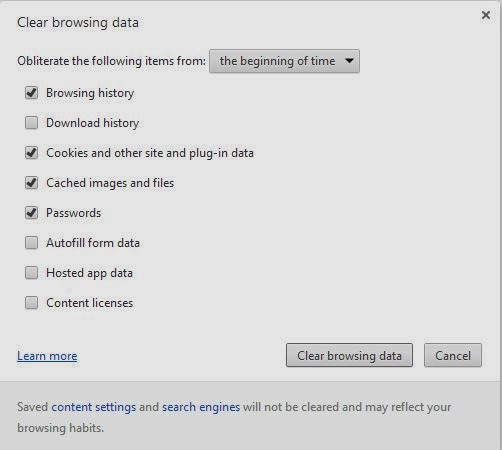1. Go to Start button and click on "Devices and Printers"
2. You will want to click "add a printer" at the top, and then select "Add a Network printer".
You will then get a list of printers on the network... the two you want to add are:
"Teacher Workroom on ElkFileServ" and "Office on ElkFileServ".
They will be a ways down the list...there will be a number of them listed from "Server1" This is the old server...Do NOT select from Server1.
You should be able to install these printers, and you will be good to go, and hopefully have no further issues with running out of memory.
Please Set "Teacher Workroom on ElkFileServ" as your "default" printer.
The "Office on ElkFileServ" is the color printer, and should only be used on those rare occasions when you have to print something in color.
You May Notice that "Computer Lab on ElkFileServ" has already been added to your printers. This is the North Lab, and I have set that as the default printer for the entire school domain (so the students all have that one installed already).
Once we have everyone transitioned over to the new server Print Service...we will take off all the Server 1 printers...but for now, it's a best practice to have both, until everyone is switched over.
Once you have the new printers installed... you should be able to "remove" the old printers on Server1. (That means the old office and lounge printers... I don't think it'll allow you to delete the original north lab printer (it's the default for everyone), and of course this doesn't apply to other machines like the FACS or Secure printer used in the office.)
This would include the printers I installed as a workaround the "ElkServerDC" printers...both Toshiba and Workroom should be deleted.
I will give this a few day, and then I will disable the Print Service on the old "Server1".
When that happens, any printers that are connecting through Server1...will no longer be reachable. For Example "North Lab on Server1" won't be there, but "Computer Lab on ElkFileServ" will be there. Some of them may still appear in your list of printers...but they would be grayed out.
This MAY, just may, cause a few issues for those people with the AR printers or the FACS room, but we should be able to do a re-install on those, because they are on the new server as well. Your computer just may be pointing to the old server to reach them right now.
THANK YOU SO MUCH FOR YOUR PATIENCE. This has been a difficult process. But we have gotten through it because our staff is so great.