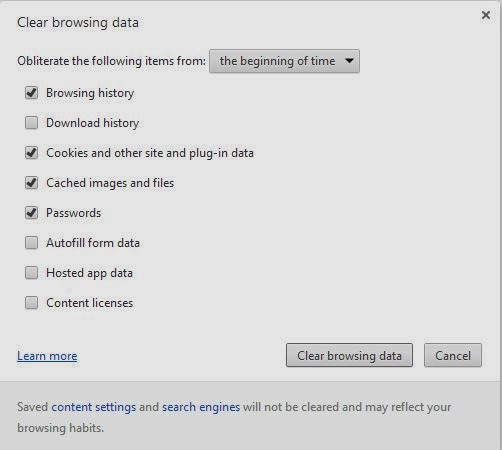Microsoft is switching their
product to be named “OneDrive” instead of “SkyDrive” so you’ll see that change
across the board.
Since it sounds like the issue is
browser-specific (Chrome) and only one the one computer, you can do the
following testing if you’d like:
1)
On the Chrome menu, select Settings.
2)
On the settings page, click Extensions.
3)
Please disable all Extensions (by
unchecking the box next to enable)
4)
Exit and restart Chrome
5)
Return to the Extensions page to make sure
they are still disabled
6)
Log back in to Office 365, and see if the
problem continues to occur.
So It appears that sharing issues could be related to extensions in the chrome browser?
Something for you to try anyway, if you are having any sharing issues.
Also, this website was shared among the Tech Director Listserv last week...and I looked at it....and there are ALOT of Technology resources listed on here. (too many to discuss each individually)... please feel free to check it out.... there is common core stuff on there as well!
http://www.willoughby-eastlake.k12.oh.us/classroom/technology/